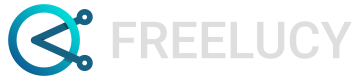Create relationships between elements
Guide on mapping relationships between elements.
The FREELUCY Relationship Editor initially only shows the primary element in the center of your screen.
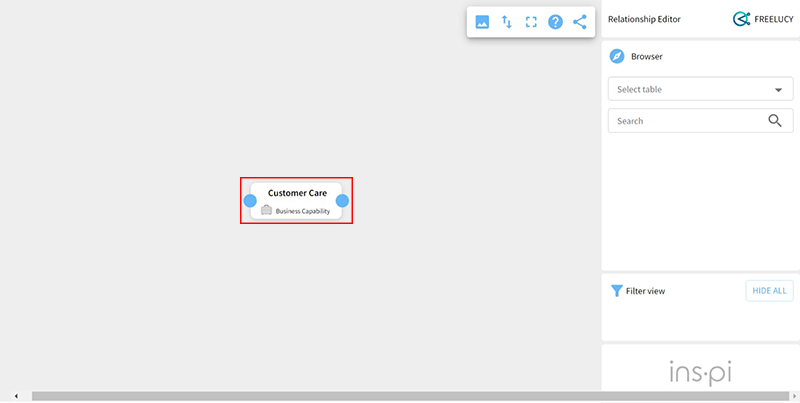
You can create relationships to tables as follows:
-
Select the Select table box.
-
Enter the table that contains the element you wish to map the primary element to.
-
A list of elements associated with the table appears below the search box. Select the element you want to target.
Some tables include data that is organized hierarchically so you may need to expand the view to locate the element you want. Alternatively, you can search for an element in the search box. Here Portfolio management is selected. -
Drag the element towards the primary element in the center of the Relationship Editor. An orange ring appears around the border of either the left or right circle or both - this indicates a valid connection point for a relationship.
-
Move your cursor over the top of the left or right circle to make a connection. The circle will change to a solid orange color.
-
If more than one relationship type is available a pop-up menu appears. Confirm the type of relationship you want to establish between the elements. Here Conformant is selected.
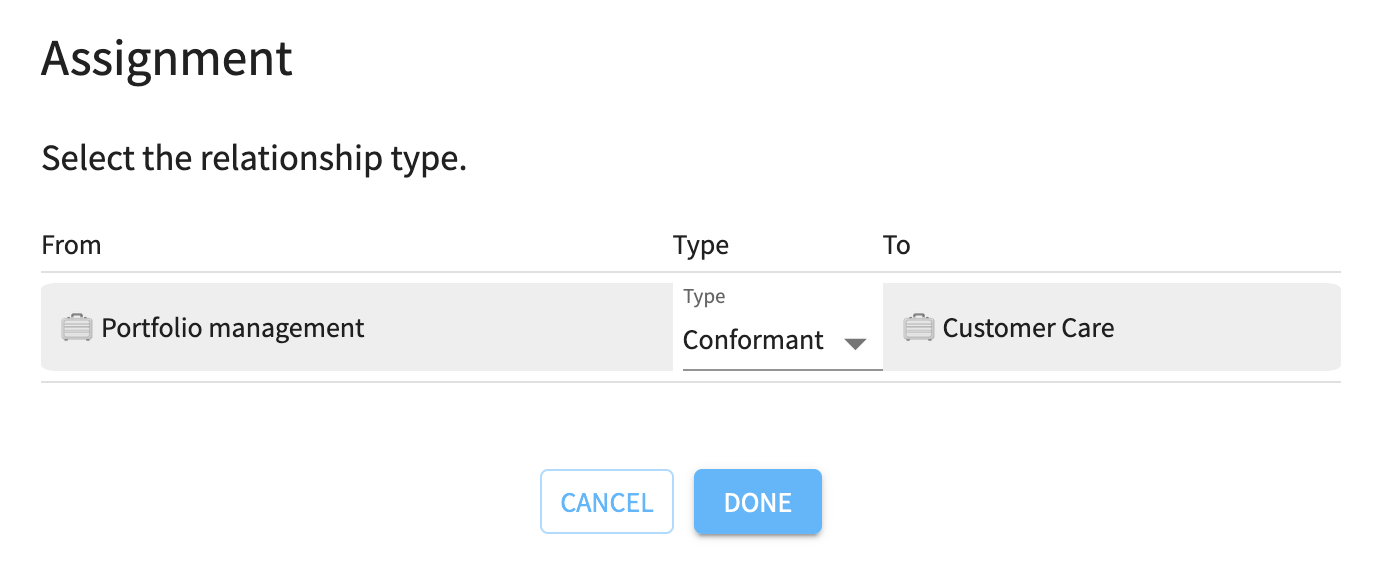
- Select Done.
You can now see the main and connected elements. They are connected via a dark blue line. This line is dark blue because change has not yet been committed.
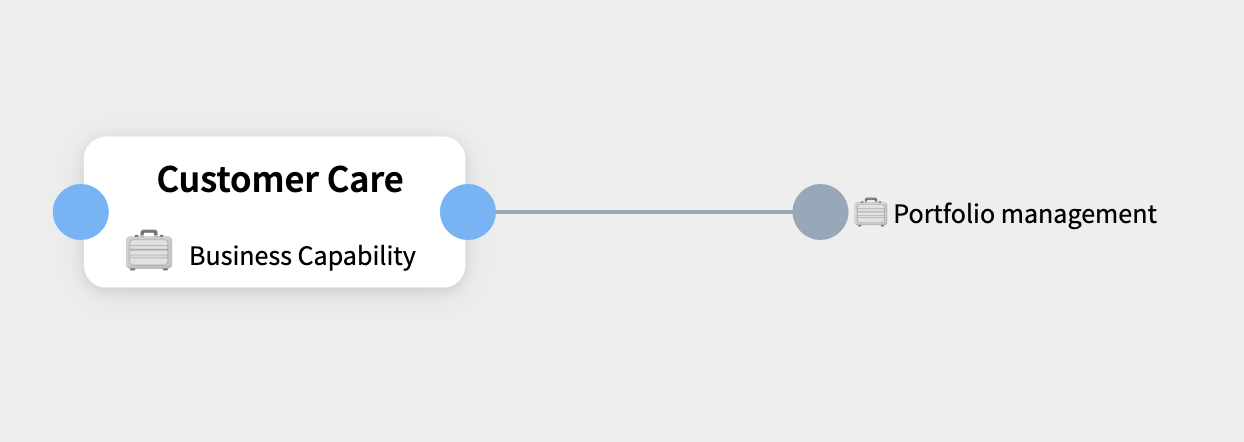
Updated 8 months ago