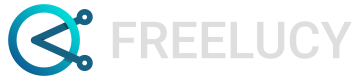Menu UI
Overview on menu UI options in FREELUCY.
Reposition the Relationship Editor sidebar
To adjust the position of the Relationship Editor sidebar:
- Move your cursor to the upper section of the sidebar, the section labeled Relation Ship editor.
- Click on this section and drag the sidebar to your preferred location.
The sidebar can be placed on the left side of the window or it can float anywhere inside the window.
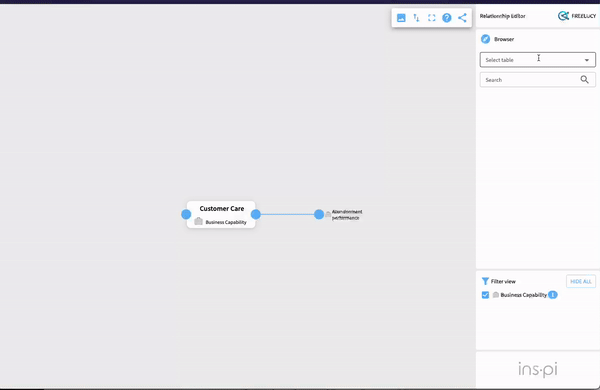
Filter relationships
The Filter view will update as you add relationships between elements. It shows the tables of any elements you have connected to the primary element in the Relationship Editor. A number appears to the right of each table, this indicates how many relationships you have created for that table up until now.
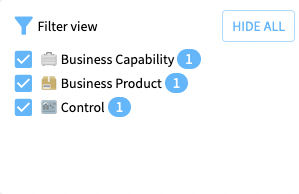
If you want to filter out all elements from a table from the diagram:
- Uncheck the box to the left of table.
If you want to hide all connections:
- Select Hide All.
If you want to reveal hidden connections:
- Select Show all.
Re-orientate relationship view
By default, the Relationship Editor displays relations in a horizontal orientation. You may prefer to view relationships vertically. To switch to a vertical view:
- Select the arrows icon in the options panel.
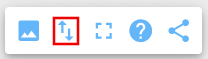
To toggle back to a horizontal view:
- Select the arrows icon in the options panel.
Share diagrams
There are two ways to share your relationship diagram. To share it as a PNG file:
- Select the image icon in the options panel.
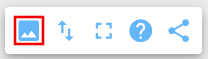
This triggers a PNG copy of the diagram to download to your local computer.
To share a read-only link to the diagram:
- Select the share icon in the options panel.
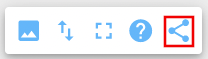
Viewing read-only linksOnly colleagues in your organization with access to ServiceNow and who can view the data the relationship maps are based on can view diagrams in FREELUCY
NoteThe PNG image shows all relationships added, even those that are not yet committed. However, the linked image only shows committed changes.
Updated 9 months ago