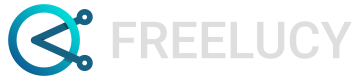Select multiple elements
Explanation on how to select multiple elements in FREELUCY.
You can map multiple elements at once as follows:
- Select each element you want to map to the main element. Hold down the shift key as you select each element.
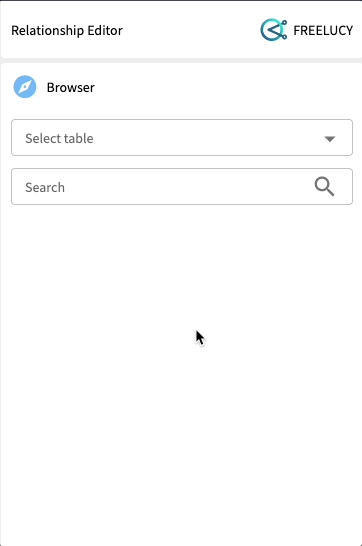
- Drag the elements towards the primary element in the center of the Relationship Editor. If relationships can be made, an orange ring appears around the border of either the left or right circle or both.
- Move your cursor over the top of the left or right circle to make the connections. The circle will change to a solid orange color.
- If more than one relationship type is available a pop-up menu appears. Confirm the types of relationships you want to make between the elements. You can select a type for each relationship individually or you can assign one relationship type for all the elements at once by selecting the bottom tick-box, then choose a relationship type and selecting Assign.
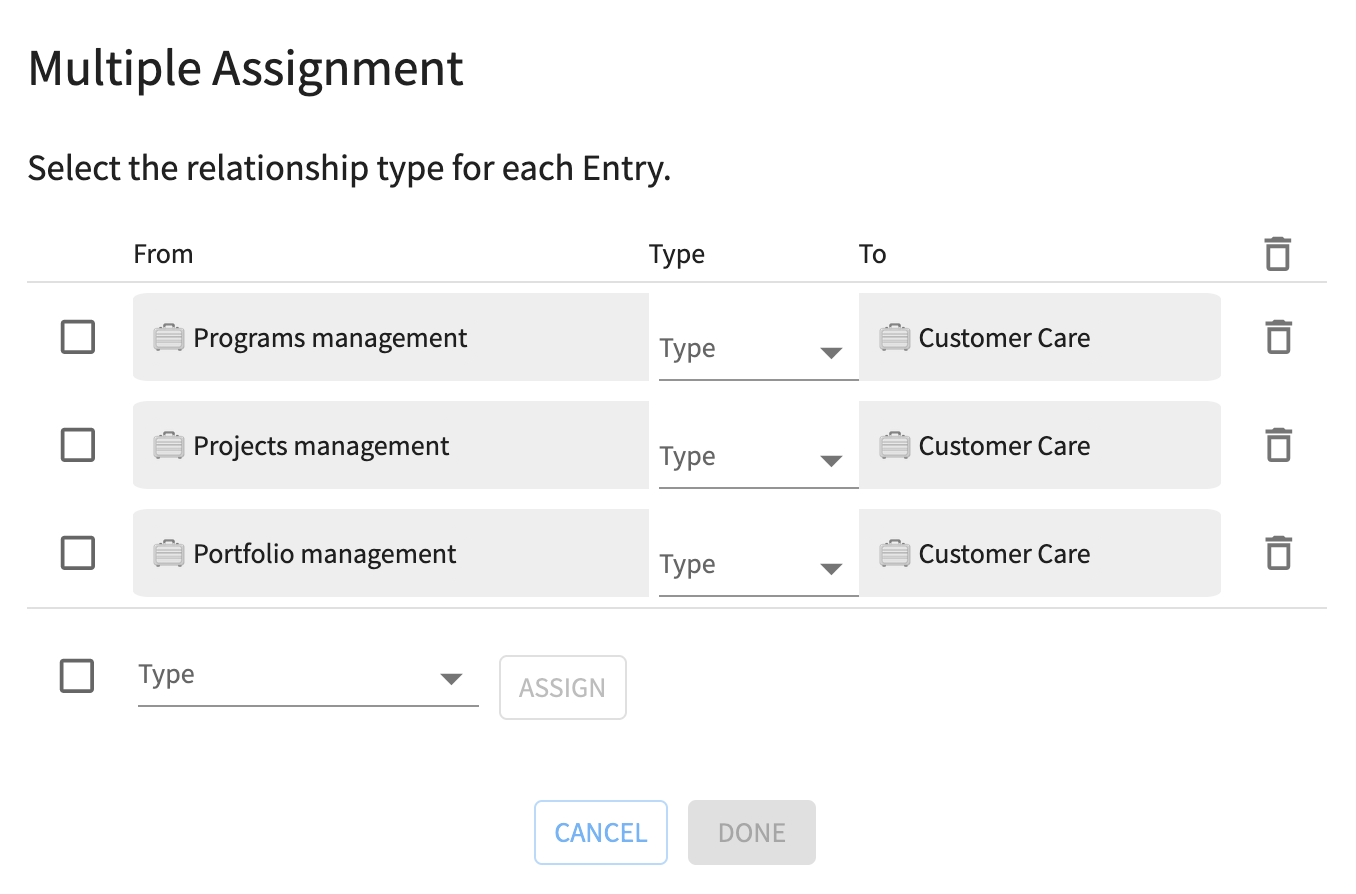
- Select Done.
You can now see the main and connected elements. They are connected via dark blue lines. This line is dark blue because the changes have not yet been committed.
Updated 9 months ago
What’s Next